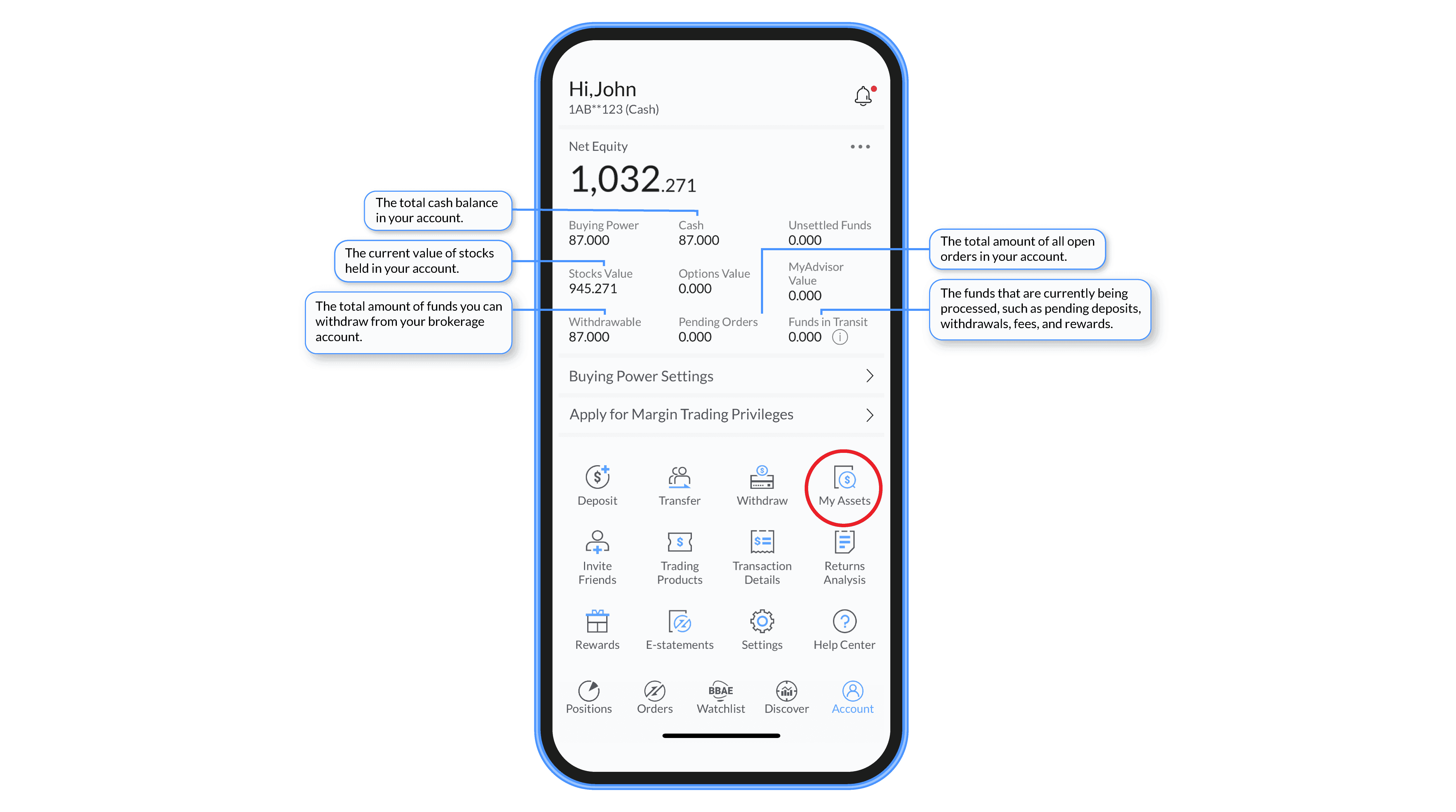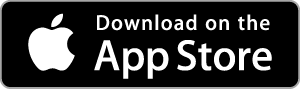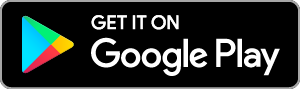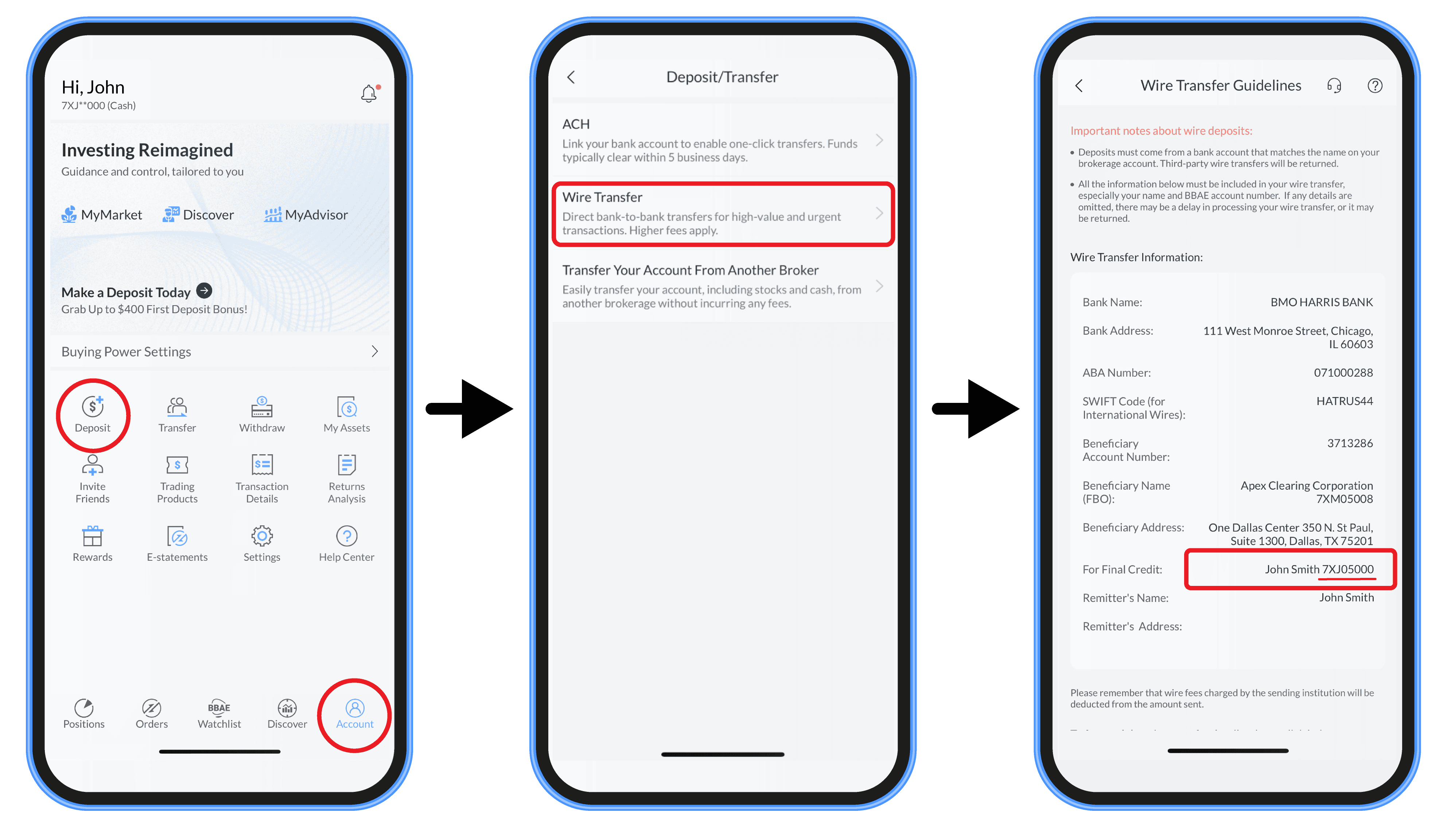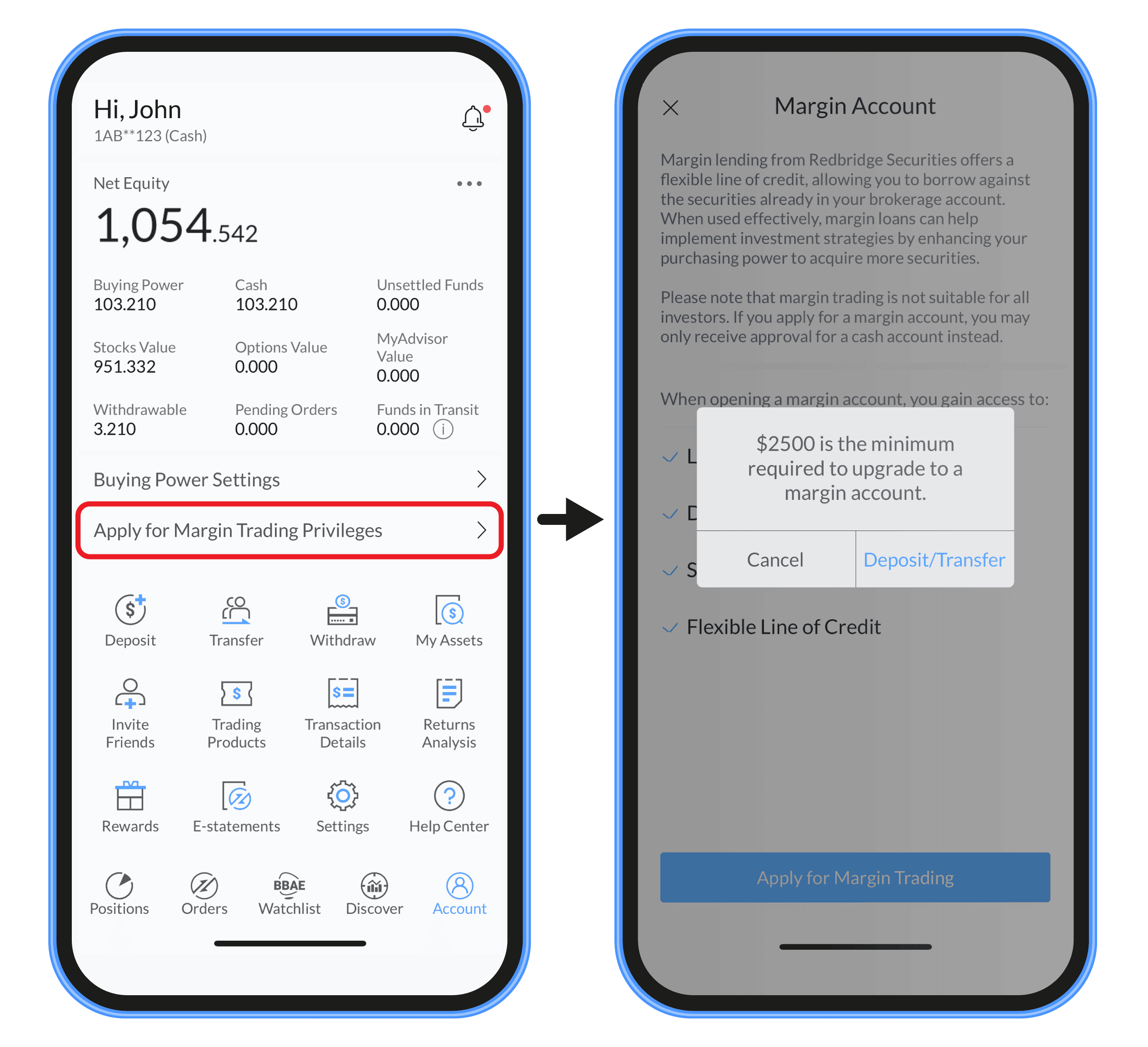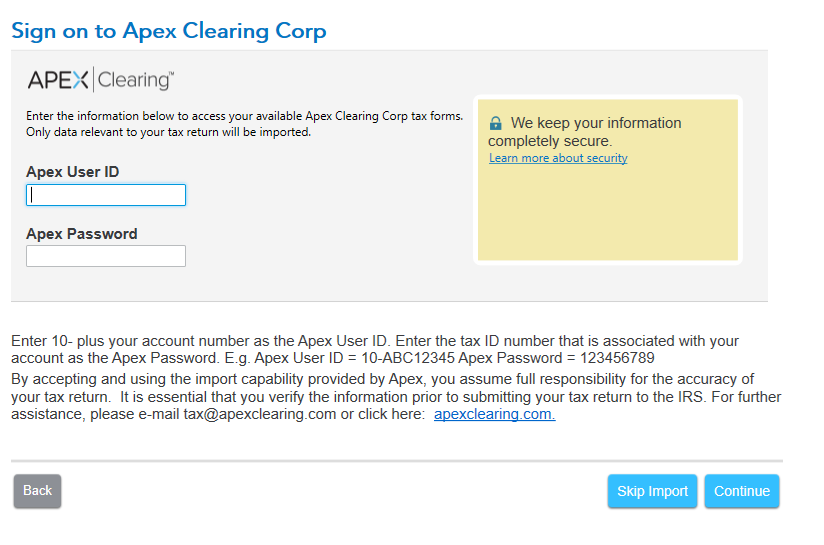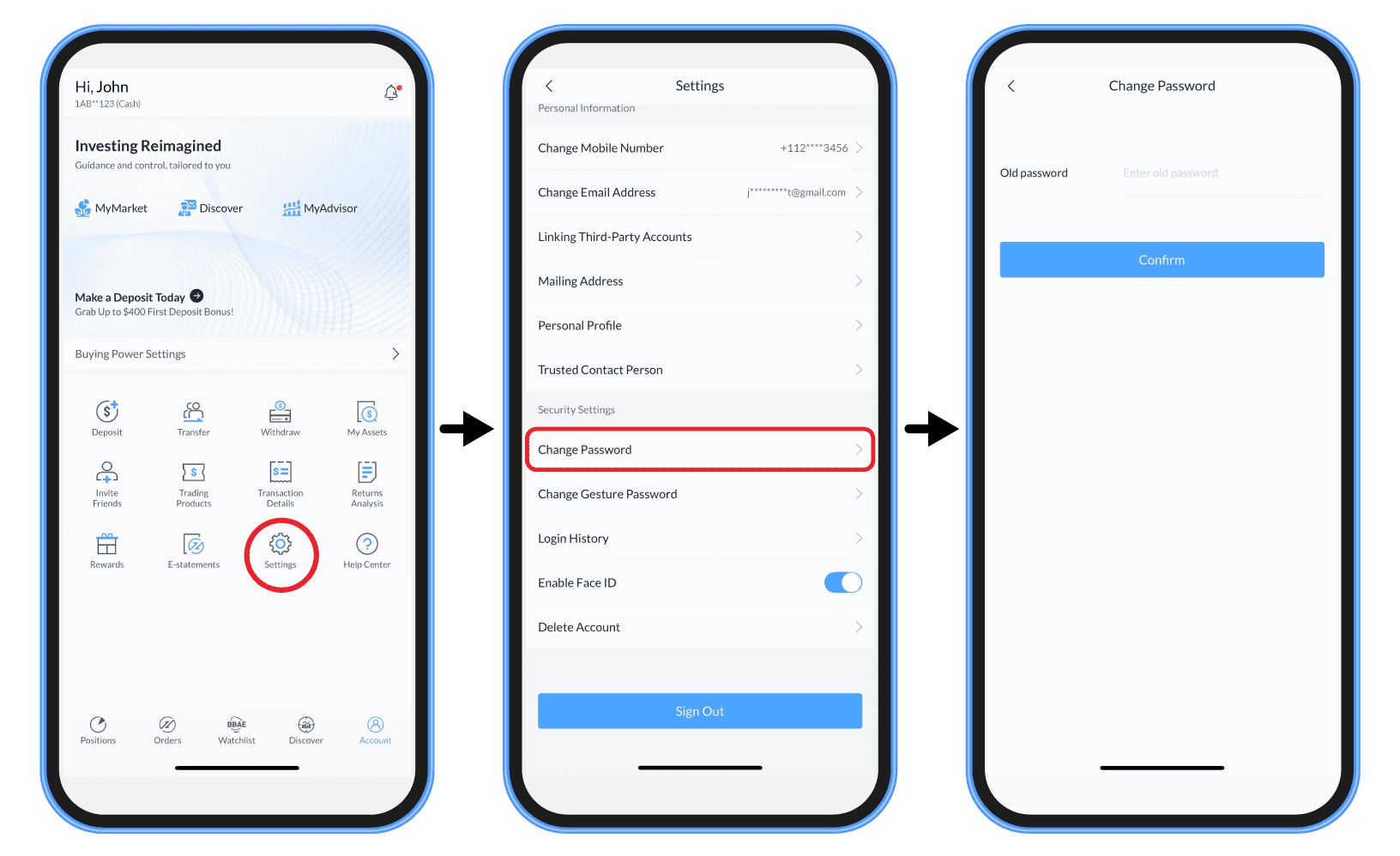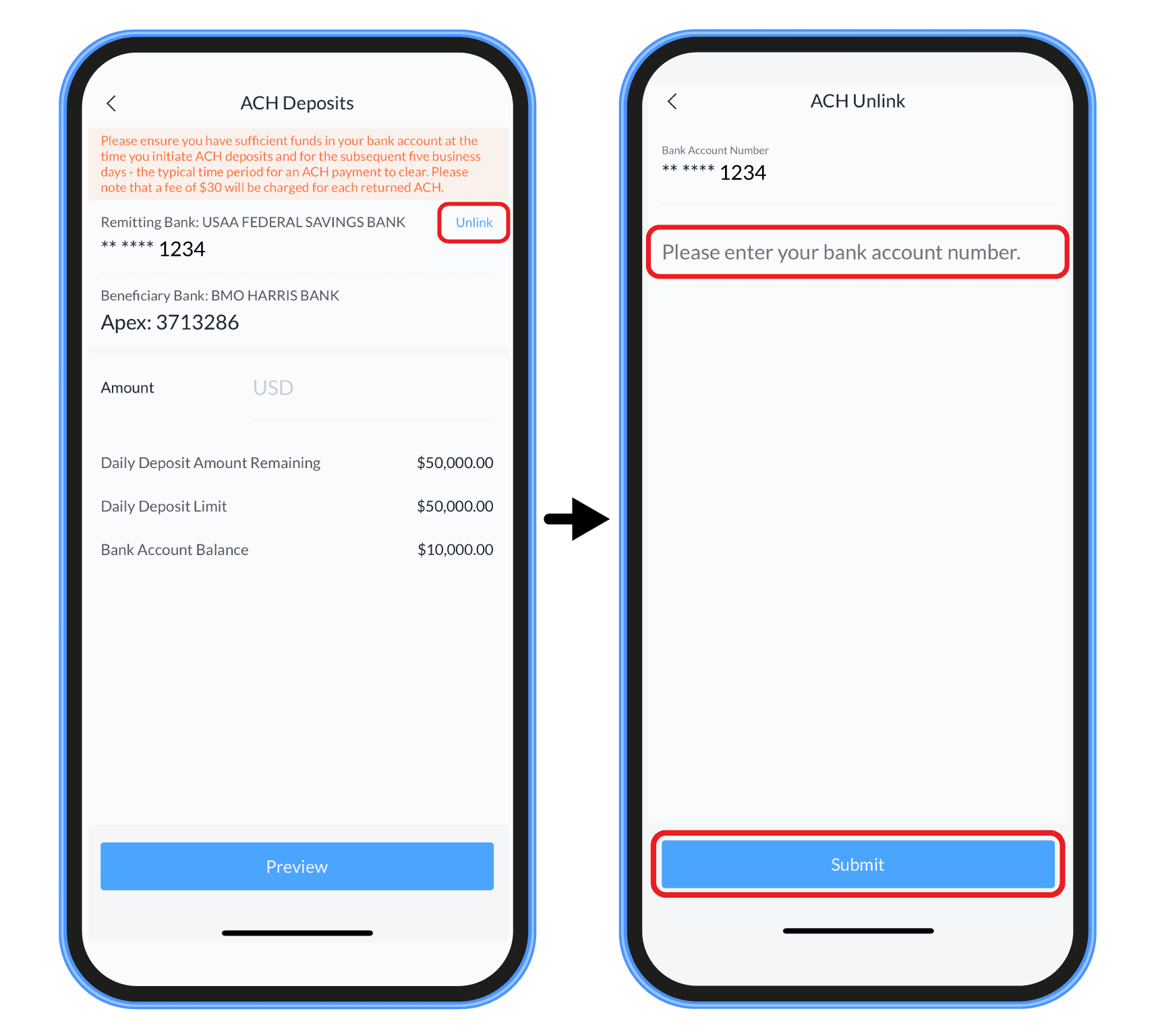Deleting your BBAE account login is a separate process from closing your account. If you wish to delete your login, here is what you need to do:
- Clear Your Account: First, ensure that all positions in your account are closed and withdraw any remaining funds. Your account must have a zero-dollar balance and no open positions before proceeding to the next step.
- Request Deletion: Email your request for account login deletion to support@staging.bbae.com.
Remember, once your login is deleted, you will no longer be able to access the app or retrieve any statements, tax documents, or trade confirmations from www.bbae.com/docs. Therefore, we highly recommend downloading any important documents you may need in the future before requesting an account deletion.
Should you need to request account documents after your login has been deleted, please email us at support@staging.bbae.com. We will then determine whether these documents are still available. Be aware that account documents and additional records are kept for a specific period as required by regulations, but they are not retained indefinitely.
Rest assured that your information will not be used for any purpose other than fulfilling our regulatory obligations.